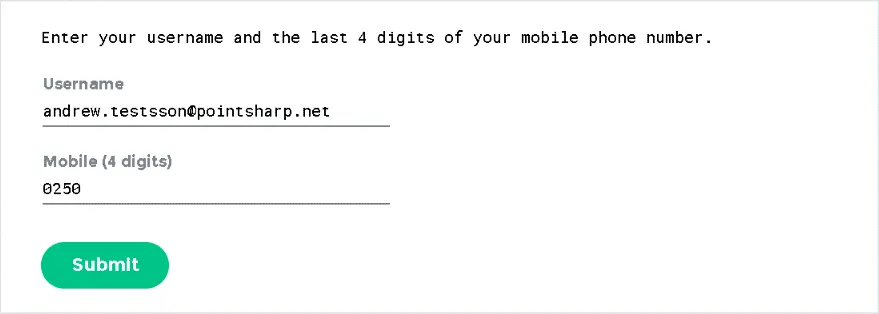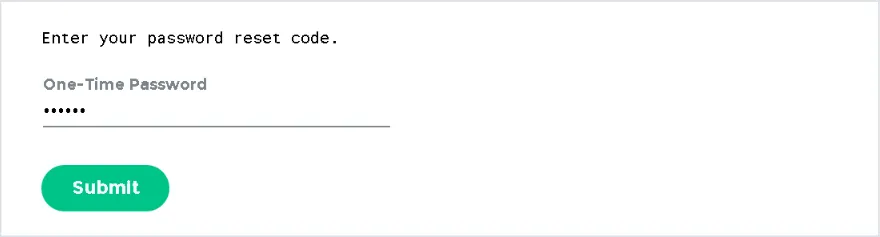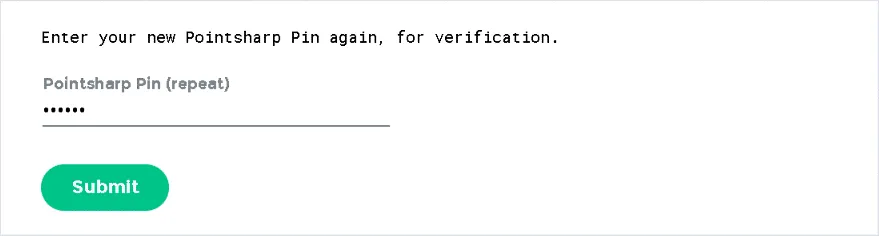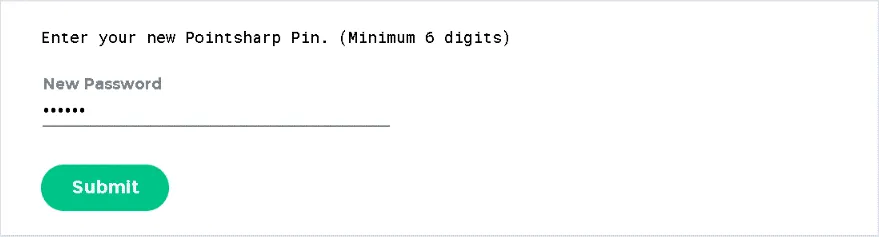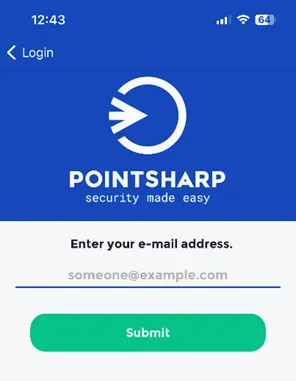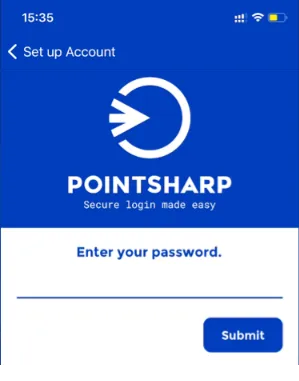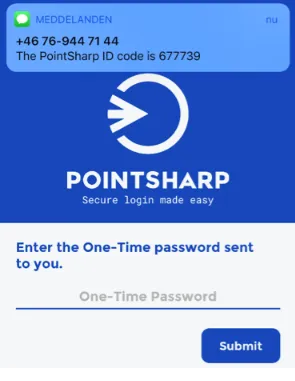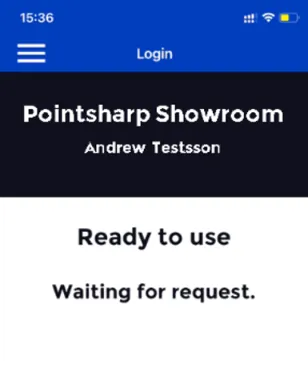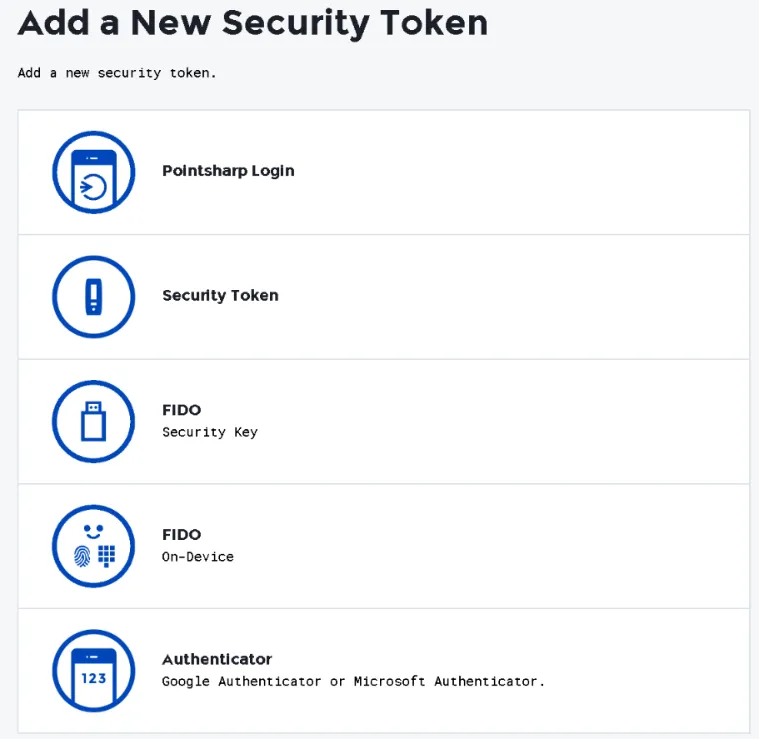Pointsharp Access Management
Create a Pointsharp Pin
- Go to https://passwordreset.pointsharp.net
- Enter your Username (Firstname.Surname@pointsharp.net) and your last 4 digits of your mobile phone number.
- Enter OTP received by SMS.
- Enter your new Pointsharp Pin (Minimum 6 digits).
- Enter Pin Once Again for verification.
Activate Login App
- Download the Pointsharp Login app from Appstore/Google Play.
- Open the app and Enter you E-mail Address.
- Enter your New Password Pin.
- Enter OTP sent to you by SMS.
- Done.
Add additional type of tokens:
If you want to add another type of token, for example: OATH, FIDO or just want to edit an existing token, go to https://userportal.pointsharp.net/UserPortal/ and login with either your newly added Login App or by using SMS OTP.
Congratulations you are now ready to test the Pointsharp ID/Access Gateway parts of Showroom!
Which includes the Following:
OWA - Outlook Web Access.
ActiveSync - Mobile Mail Sync.
Outlook - PC/MAC Outlook Clients (MAPI over HTTP).
App Portal - A place containing links to other resources like OWA, Userportal or Cryptshare.
User Portal - SelfService portal to add/edit Tokens, Devices or Pointsharp Pin.